The E-wallpaper is finally done! I'm doing Thailand's Loy Krathong festival a.k.a. Festival of Floating Bowls. The detailed description is in the previous post.
Now, here are the steps to the completion of my wallpaper:
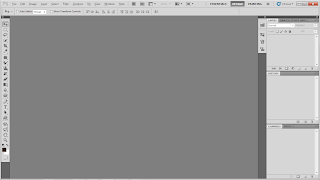
Firstly, you have to open Photoshop in order to begin.
Clcik on File > New and customize the size to be an A4 with a resolution of 72 pixels.

Secondly, you open up the picture that you want to use.

I cropped the image out using lasso tool.

This is the image after cropping out.

After that, I use the eraser tool to erase off the extras.
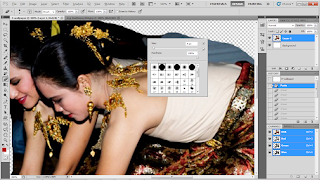
You can set the brush size by just right-clicking the mouse.
You can even set the hardness of the eraser as well.

Next, I open another image that I want.

Repeating the same steps as before, cropping it out with lasso tool.
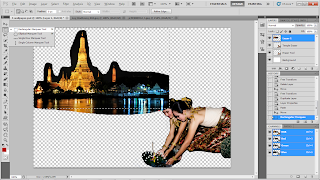
Right-click to select copy and paste or using keyboard shortcut, Ctrl + C and Ctrl + V to copy and paste the images to the same location.
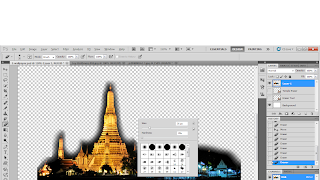
After that, erase off the excess of the background that is not needed using eraser tool.
Set the hardness to 0% to get a blurry effect.

Double click on the background and adjust it's setting.

And here is the outcome with colour overlay.

To open a new image, repeat the same steps again by clicking File > Open.

Select the image that you want and open it.
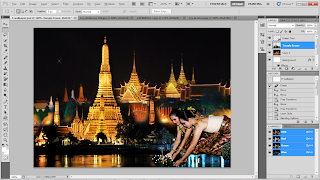
This time, I didn't make any changes. I just apply the image right at the very back.
Arrange it in the layers.
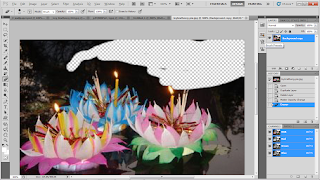
I opened another image but I didn't crop out this time. Instead, I just use the eraser tool to erase the background and keep on the lotus.

Zoom in or Ctrl + to see the edges more clearly.
This is the outcome.
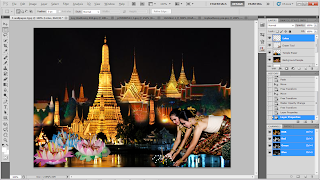
Copy and paste the lotus image with the rest. Using selection tool, move the image to where you want it to be.
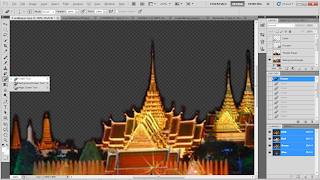
Lock all other layers except the one that you want to work on to make some adjustments.
I erased off the dark sky to make the fireworks more visible.

Using selection tool, select the image and copy it.

Paste it on the your wallpaper. Then adjust to where you want it to be.

Next, use text tool to type out the words of your choice.

Select the type of font you want in the type gallery.
You can also adjust the size of the words and the colours.

Move the words around to place it where you want it to be.
Make sure the words are visible.

And this is the final outcome. =)
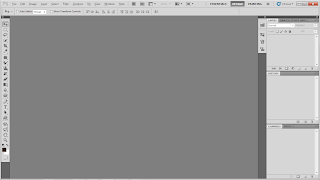 Firstly, you have to open Photoshop in order to begin.
Firstly, you have to open Photoshop in order to begin.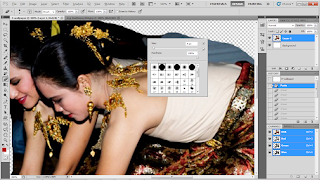 You can set the brush size by just right-clicking the mouse.
You can set the brush size by just right-clicking the mouse.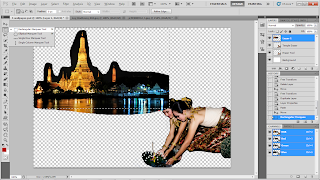 Right-click to select copy and paste or using keyboard shortcut, Ctrl + C and Ctrl + V to copy and paste the images to the same location.
Right-click to select copy and paste or using keyboard shortcut, Ctrl + C and Ctrl + V to copy and paste the images to the same location.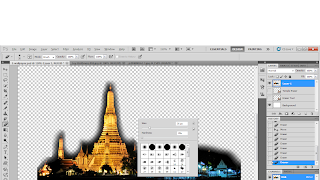 After that, erase off the excess of the background that is not needed using eraser tool.
After that, erase off the excess of the background that is not needed using eraser tool.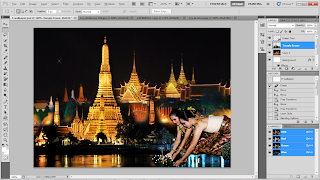 This time, I didn't make any changes. I just apply the image right at the very back.
This time, I didn't make any changes. I just apply the image right at the very back.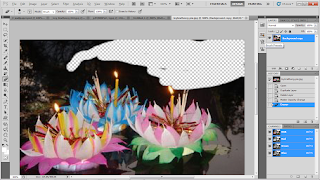 I opened another image but I didn't crop out this time. Instead, I just use the eraser tool to erase the background and keep on the lotus.
I opened another image but I didn't crop out this time. Instead, I just use the eraser tool to erase the background and keep on the lotus.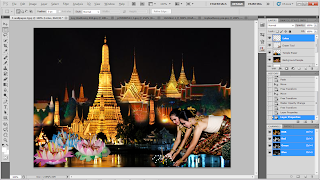 Copy and paste the lotus image with the rest. Using selection tool, move the image to where you want it to be.
Copy and paste the lotus image with the rest. Using selection tool, move the image to where you want it to be.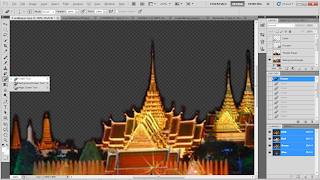 Lock all other layers except the one that you want to work on to make some adjustments.
Lock all other layers except the one that you want to work on to make some adjustments.
















No comments:
Post a Comment